Card payments
Payment cards

Digital Payment Card Activation (non-plastic)
-
Tap "Cards" in the bottom menu on the home page.

-
For the selected card tap "Activate".

-
Read the tip on how to upload a card to your mobile and tap "Continue".

-
Confirm the request with Smart Key.

-
That's it! Press "OK" to return to the card overview.

See PIN for New Card / PIN Forgotten
TIP: Ask Kate in ČSOB Smart: “I need the PIN for my card.”
-
Tap "Cards" in the bottom menu on the home page.

-
For the selected card, tap the "PIN" button.

-
Confirm the request with Smart Key.
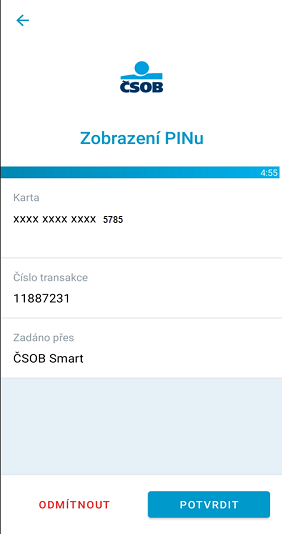
-
Read the notice and tap "OK".

-
Done, now we will display your PIN.

Allow or Disallow Online Card Payments
-
Tap "Cards" in the bottom menu on the home page.

-
Under the selected card tap "Card limits and settings".

-
In the "Of which internet payments" section switch the toggle next to "Allowed" on or off
to allow or disallow the service.

-
Confirm the request with Smart Key.

-
That's it! Press "OK" to return to the card overview.

Display Payment Card Number
-
Tap "Cards" in the bottom menu on the home page.

-
Next, tap "Card number" under the card you are interested in.

-
Confirm the request with Smart Key.
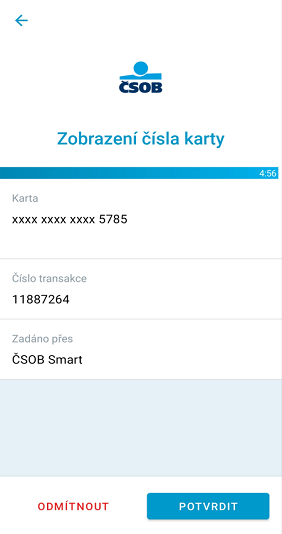
-
Read the info and select "OK".

-
First, we will display the front of the card. Press "Flip card" to see the back of the card,
including your CVV code, which you need for
online payments.

Forgotten or Blocked PIN
TIP: After your PIN gets blocked, the card will be temporarily blocked for PIN transactions. The card unblocks itself the next calendar day, but can be unblocked earlier by displaying the PIN.
-
Tap "Cards" in the bottom menu on the home page.

-
For the selected card, tap the "PIN" button.

-
Confirm the request with Smart Key.
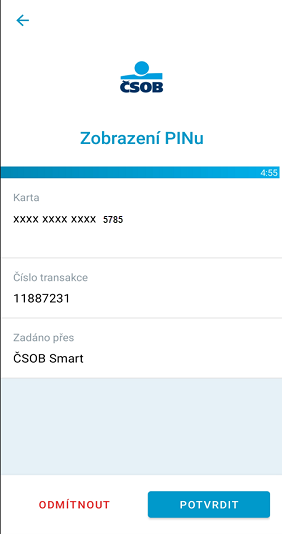
-
Read the notice and tap "OK".

-
Done, now we will display your PIN.

Change Payment Card Limits
-
Tap "Cards" in the bottom menu on the home page.

-
Under the selected card tap "Card limits and settings".

-
Pick the "Weekly limit" you wish to change.

-
Enter the new limit and click "Confirm".

-
Confirm the request with Smart Key.

-
That's it! Press "OK" to return to the card overview.

How to order an additional card
-
In the bottom menu, select Cards. On the far right of the card selection, select Arrange another card.
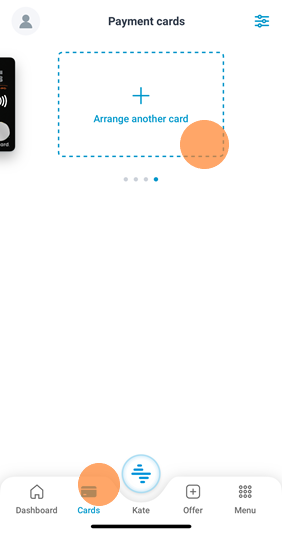
-
Select the account and cardholder for whom you want to order the card.
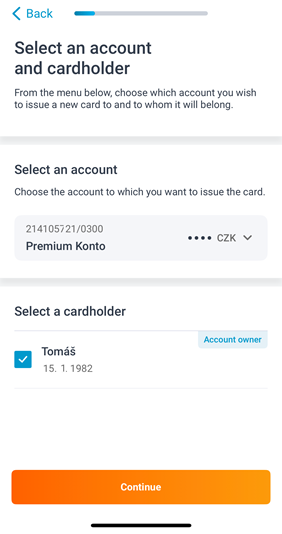
-
Select the card type (for cards with a sports club logo, either Visa Classic or Debit MC ctls).
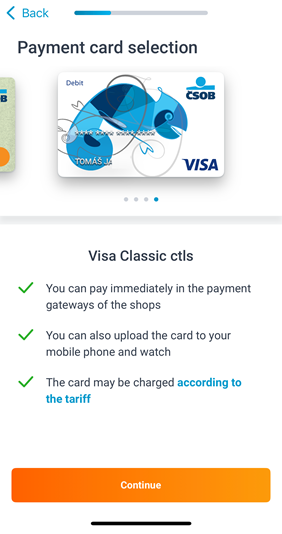
-
Select the Choose a theme button if you are interested in a card with a sports club logo.
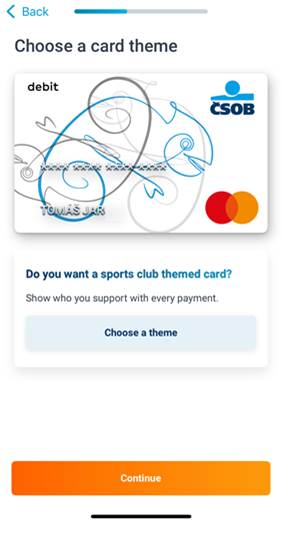
-
Set your limits and number for SMS codes (as a backup in case of Smart Key outage).

-
Choose whether you want and plastic card. You can also customize the address where the card will be
sent.
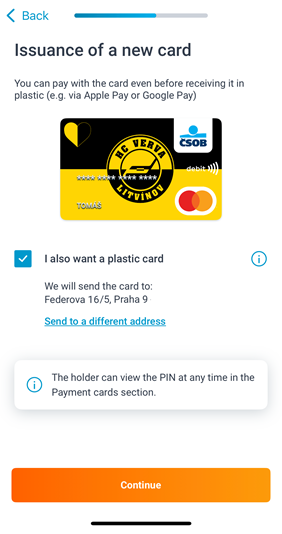
-
We will show you the business terms and conditions and other required documents.
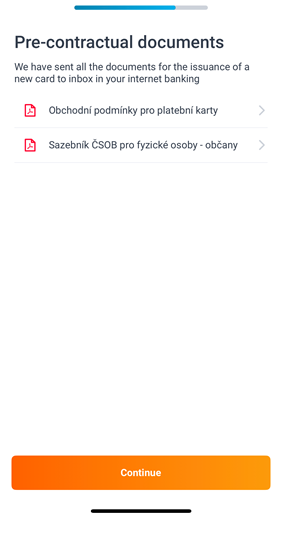
-
You will sign the contract electronically in the Smart Key app.

-
The application will take time to process a few seconds, please hold on.
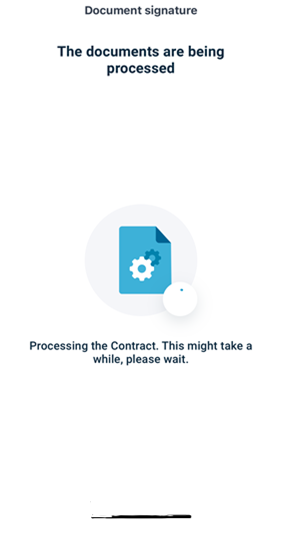
-
Done, you have your card ordered and you can insure it against loss and theft.
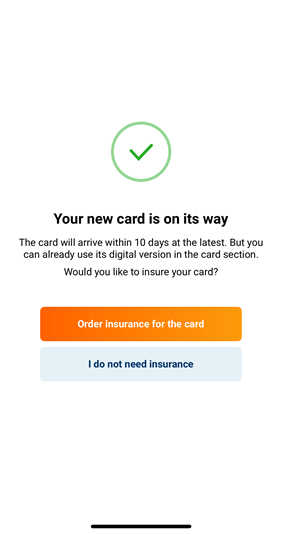

Initial Setup and Change of Phone Number for 3D Secure
TIP: Initial setup and change of your phone number for 3DSecure can only be done after you enter your ePIN via Internet Banking. First, set up your ePIN which can be used in the event of a downtime or planned system outage.
-
Click on “Cards” in the left menu.
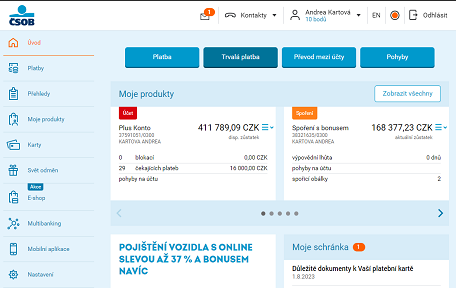
-
Click on the three horizontal lines next to the selected card and select “Set up internet payments
(ePIN)”.
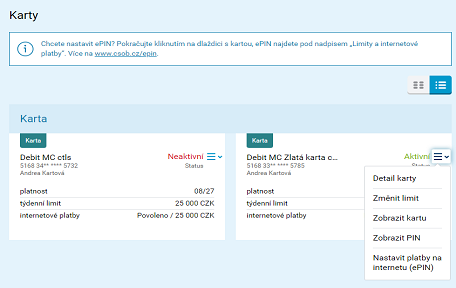
-
Select “Yes” next to “Allow payments on the Internet” and enter or edit the following
details: ePIN settings, weekly limit (for internet card payments), telephone number
and then click "Continue".
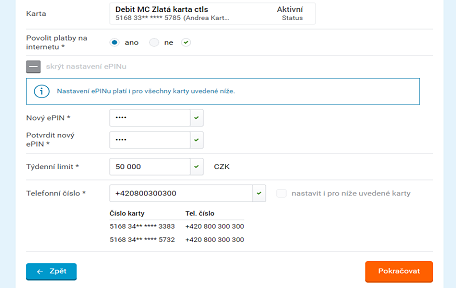
-
Confirm the request with Smart Key or SMS Key. Your ePIN is set up.
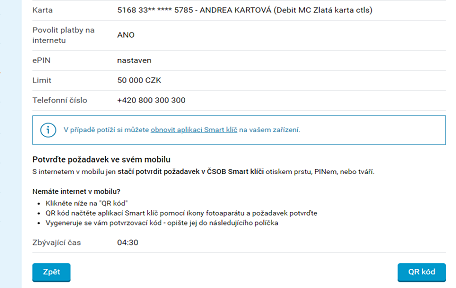
Text instructions for setting up Internet banking
Digital payment card activation (without plastic)
- Select the "Cards" section in the left menu.
- Click on the three horizontal lines symbol and select “Activate“.
- Click on the “Continue“ button.
- Confirm with your Smart Key or SMS Key.
I need to get a PIN for my new card/ I forgot/ blocked my PIN
- In the left menu, click on "Cards".
- Then click on the three horizontal lines symbol.
- Select "Display PIN".
- Click "Continue".
- The system prompts you to authorize with a Smart Key or SMS key.
- After authorizing, you will have your PIN displayed/unblocked if necessary.
Set and change your ePIN/ unblock your ePIN
TIP: Read about what an ePIN is and why you should set one up here.
The initial setup and change of your ePIN can only be done through Internet banking or at a ČSOB ATM.
- In the left menu, click on the "Cards" button.
- Then click on the symbol of the three horizontal lines and select "Set up on-line payments (ePIN)".
- Select "yes" for "Allow on-line payments".
- Click on the "+" sign next to "Show ePIN settings" and type in your new ePIN, confirm it in the second row.
- Confirm with your Smart key or SMS key. After a successful authorization, your ePIN will be changed.
- The set up ePIN is valid for all your payment cards.
Enable or disable on-line card payments
TIP: The initial setup and change of the 3DSecure phone number can only be done after setting your ePIN and only through Internet banking. First you set your ePIN, which can be used in the event of a downtime or planned system outage.
- Select "Cards" from the left menu.
- Then click on the symbol of the three horizontal lines and select "Set up internet payments (ePIN)".
- Select "Yes" for "no" for "Allow payments on the Internet", set or change the following data: ePIN settings, weekly limit (for on-line payments with your card), telephone number and click on the “Continue” button.
- Select “Yes” for “Allow payments on the Internet”. Click on the „+“ sign next to “Show ePIN settings” and type in your new ePIN, confirm it in the second row. Set or change the following data: weekly limit (for on-line payments), telephone number and click „Continue“.
- Confirm with your Smart key or SMS key. After a successful authorization, you will have card payments set up.
View your payment card number
- Select "Cards" from the left menu.
- Then click on the symbol of the three horizontal lines and select "Display card number".
- Select "Continue".
- Confirm with your Smart Key or SMS Key. Your card info will be displayed.
- By selecting “Turn over“ you can view the CVV code on the rear side.
Changing your payment card limit
Find detailed information about card limits here.
1. Limits for card payments at branches or ATM withdrawals
TIP: Only the account owner can change this limit.
- In the left menu, click on the "Cards" button.
- Then click on the three horizontal lines symbol and select "Change limit".
- Set your limit and click "Continue".
- Confirm with your Smart Key or SMS key. You're all done, you've set your card limit.
2. Limits for On-line card payments
TIP: This limit cannot be higher than the total weekly limit for payments and withdrawals. If you need it to be higher, first change the total weekly limit for payments and withdrawals.
- In the left menu, click on "Cards".
- Then click on the three horizontal lines symbol and select "Set up internet payments (ePIN)".
- Set your limit and click "Continue".
- Confirm with your Smart Key or SMS key. You're all done, you've set your card limit.
Check/ set the delivery address for your card
- Select "Cards” from the left menu.
- Click on the three horizontal lines symbol and select „Card details". In the „We will deliver the card to you“ and „Address for the card and PIN“ fields, you will find the method of sending and the address where your card will be delivered.
- In the „We will deliver the card to you“ menu, click „Change“ and choose whether you want your card delivered by mail, or without plastic (virtual card).
- In the „Address for the card and PIN“ menu, click „Change“ and set the address where you want your card to be delivered. This only applies when your card is delivered by mail.
- Confirm with your Smart Key or SMS Key. You're all done, you've set how your card will be delivered.
I need to issue a card replacement
TIP: Your current card will stay active until you activate the new one or until its validity expires.
- Select "Cards” from the left menu.
- Click on the three horizontal lines symbol and select "Card Details".
- Check where your card will be delivered in the "Setting the card and PIN delivery".
- In the "Status of card" menu, click "Issue a new one".
- Select the reason of exchange and select "Continue".
- Confirm with your Smart key or SMS key. You're all done, you've ordered a replacement card.
FAQ
Read the answers to frequently asked questions about payment cards
How do I activate a plastic payment card?
You have two options:
- When paying at a payment terminal, insert the card inside and enter the PIN.
- Insert the card inside any of our ATMs and enter the PIN.
From now on you can pay contactless.
How do I block my payment card due to loss, theft or misuse?
Are you worried someone may have misused your card? See where to contact us: Contacts - helplines and branches.
You can find detailed instructions here.
If your card was lost or stolen, you can block it in the ČSOB Smart app or see where to contact us: Contacts - helplines and branches.
How do I change my payment card PIN?
You can change your PIN at any ATM. You will need your plastic card to make this change. A fee may be charged for changing the PIN at the ATMs of other banks.
How to use a credit card safely?
Find out more here.
I temporarily blocked my card earlier and I have found it. What now?
You can unblock a temporarily blocked card just as easily as you blocked it - in Internet banking or in the ČSOB Smart app.
-
In ČSOB Smart:
In the bottom menu, select "Cards". Find the desired card and select "Unblock". -
In Internet banking
In the main menu, select the "Cards" tab and click on "Card details", then select "Unblock".
If there is even a small chance that someone may have misused your card or copied numbers from it, see where to contact us: Contacts - helplines and branches and have the card permanently blocked. Read about the difference between temporary and permanent card blocking.
An ATM retained my card
If an ATM has not returned your card, contact your card issuing bank. For ČSOB, see where to contact us: Contacts - helplines and branches.
I haven’t recieved my payment card
Automatic renewal (I have an expiring card):
The validity of your card is stated in a MM/YY format, for example, 11/26. The card is valid until the last day of the month indicated.
Your new card will arrive in the second half of the month during which the old one is due to expire. The latest day of delivery is the last day of the month stated on your payment card.
A card which has not been used for 6 months prior to the end of its validity will only be renewed virtually (a plastic card will not be sent).
I permanently blocked my card/ applied for a new one:
Your new card will be delivered to your address within 10 working days. You can check your delivery address in your Internet banking.
If your card has not arrived within the aforementioned time limit, see where to contact us: Contacts - helplines and branches.
An ATM did not dispense money/cash or failed to credit my deposit
If an ATM has withheld your money, failed to dispense cash or failed to credit your deposit, please file a complaint.
NOTE: A claim for a withdrawal can only be filed after the amount has been transferred to „Movements“, not when it is in „Holds“ (you can check this fact in ČSOB Smart or Internet banking).
I am unable to pay by card
- First, please check your payment card limits and the card balance.
- If you failed to make a contactless payment at a store, try inserting your card directly into the payment terminal.
- When paying by card on-line, check your card settings (3D Secure, ePIN).
- To be able to use your card for on-line payments without restrictions, it is necessary to fully activate your plastic card (you can activate the card by inserting it into a payment terminal or any of our ATMs and entering the PIN).
Using your payment card abroad
General information:
It's just as easy to pay with your credit card abroad as in the Czech Republic. There is no charge for foreign card payments, the amount is just converted at the current exchange rate.
Be aware of DDC:
With card payments or withdrawals from ATMs abroad, you may encounter the option of converting to Czech currency (Dynamic Currency Conversion). It sounds like a good idea, but don't do it. The problem is that the amount is converted according to a disadvantageous exchange rate which the ATM or terminal operator profits from. We recommend that you decline this option and always pay in the local currency, such as euros or dollars etc.
Worried about getting confused at the ATM and selecting the wrong option? Read more about DDC.
Travelling outside Europe:
Clients travelling outside of Europe no longer need to report stays to us.
How do I activate my mobile wallet card?
RECOMMENDATIONS: To upload a payment card to your mobile wallet, make sure your card is activated. Instructions on activating your card can be found in the video tutorial "Digital payment card activation (without plastic)".
Apple Pay
Read more about Apple Pay.
Google Pay
Read more about Google Pay.
Garmin Pay
Read more about Garmin Pay.
Xiaomi Pay
Read more about Xiaomi Pay.
Click 2 Pay
Read about Click to Pay and how it works.
Niceboy Pay
Read more about Niceboy Pay.
I have a new payment card and some on-line paymets aren’t going through.
To be able to use your card for on-line payments without restrictions, it is necessary to fully activate your plastic card (you can activate the card by inserting it into a payment terminal or any of our ATMs and entering the PIN).
Digital/ virtual card
Clients that only pay using their phone or on-line (internet transactions) don’t need a plastic card. In these cases, there is an option to only issue a virtual one.
NOTE: How do I activate my mobile wallet card? You can look at the detailed instructions.
Crediting/ refunding money to a bank account through a payment card
If the payment isn’t credited to your account within a week, please file a complaint.
There is a payment in holds on my account and I want to cancel it
If you don’t recognize this payment, see where to contact us: Contacts - helplines and branches.
If you did make this payment and it was done accidentally or you no longer want to pay for the order, please contact the merchant. The bank does not have the ability to cancel a payment in “Holds“.
How do I activate a payment card that has not arrived yet?
You can easily activate your card and add it to your mobile wallet in ČSOB Smart
- In the bottom menu, select "Cards".
- Find the desired card and select "Activate".
- Confirm the request using Smart Key. You can get back to the card review by selecting "OK" in ČSOB Smart.
- Next, click on the “Google Pay/Apple Pay“ button under your activated card.
- Click on “Authorize“.
- Confirm using your Smart Key.
- Accept the issuer terms.
- Now you can use your phone for contactless payments.
Some more tips for adding a payment card:
- The card can only be added into Google Pay/Apple Pay after reaching the age of 15.
- To be able to use your mobile wallet there must be a screen lock set up on your device.
- Check if your card is not already added into your mobile wallet. If yes, remove it and then add it again just in case.
