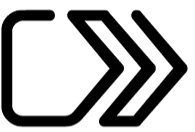Click to pay
What you can count on with Click to Pay
Security
Your card details are stored in encrypted form in Click to Pay. Just upload them via ČSOB Smart or manually via the websites of Visa and Mastercard.
Simplicity
When paying online via Click to Pay, you don't have to log in anywhere and remember another password. It will recognise if you have paid using this method on your device already.
Speed
No more searching for your card in your wallet and wasting time copying numbers. You can make purchases with Click to Pay in just a few clicks.
Credibility
Shop online without the merchant getting your card information. Plus, the biggest card companies, Visa and Mastercard, are behind Click to Pay.

How to easily activate Click to Pay in ČSOB Smart
-
Log in to ČSOB Smart and select the Cards tile in bottom menu.

-
Click on the card you want to add to Click to Pay service. Select the Click to Pay button below the card.

-
See the information about adding the card to Click to Pay service and store it securely along your contact details with companies Visa or
Mastercard.

-
Check your contact details and amend them if necessary. Next time you won't have to re-enter them with the merchant. Confirm the required
options.

-
You need to confirm your request via ČSOB Smart Key app.

-
That's it. You can pay with this card via Click to Pay.

-
If the Click to Pay payment method does not suit you anymore, you can deactivate it again for the selected card.

How to pay for purchases in a few clicks
Frequently asked questions
Where can I pay with Click to Pay?
You can use this secure digital wallet to shop online wherever you see the Click to Pay logo. Find you favourite one from the list of selected merchants using Click to Pay: Mastercard and Visa.
List of Mastercard´s Click to Pay merchants:
Does Click to Pay work in brick-and-mortar stores?
Unfortunately, no. This way you can pay easier only for your online purchases.
What cards can I upload to Click to Pay?
All the cards from us you use to pay. It doesn't matter if they're debit or credit.
How do I know if a Click to Pay payment method is secure?
Your card number is stored in encrypted form. So it's not possible to copy numbers or security codes from it. At the same time, you don't register anywhere, you don't store a password and the system can intelligently recognise you. If it's not sure, it will re-authenticate you with a one-time code that arrives by SMS or e-mail just to be sure.
How is it that I save time when I pay with Click to Pay?
If you choose Remember Me, the cookies in your device's browser will recognise that you have already paid via Click to Pay so you don't have to fill in all the details again. We recommend that you only turn this feature on if you don't share your mobile, tablet or computer with anyone.
At the same time, you can directly select a loaded card when making a purchase without having to copy all the numbers with the security code.
How can I edit my stored credit card details?
Update your personal and card details via the Visa or Mastercard websites. And, of course, you can change the delivery address during the purchase process in the e-shop.
What if I can't pay with Click to Pay?
If your merchant allows Click to Pay, make sure you have enabled online payment and have a sufficient available balance in your account. If everything is fine with you, contact the merchant or us to let us know that you have a problem with your payment.