ČSOB Identity
ČSOB Identity

Arranging ČSOB Identity in ČSOB Smart, including activation of the Smart Key
Step 1: Authentication
with another banking identity
TIP: The fastest way to arrange CSOB Identity together with a current account is online. Either with another banking identity or by scanning 2 identity documents. ČSOB Identity can be arranged separately at the ČSOB branch.
-
Open the Play Store or App Store app on your phone. Find ČSOB Smart and go to "Install/Receive".
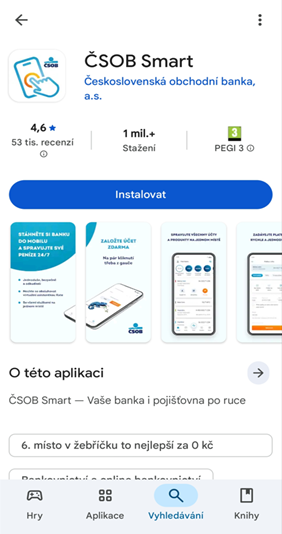
-
On the home page in CSOB Smart, select "Stát se klientem".
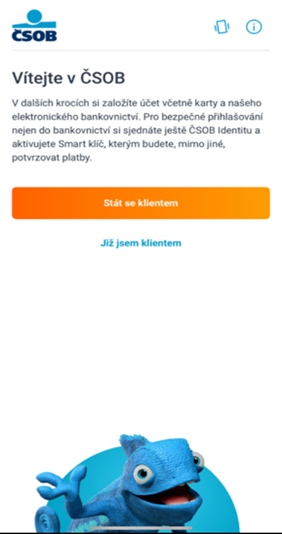
-
In addition to your current account, choose what else we have to set up for you.
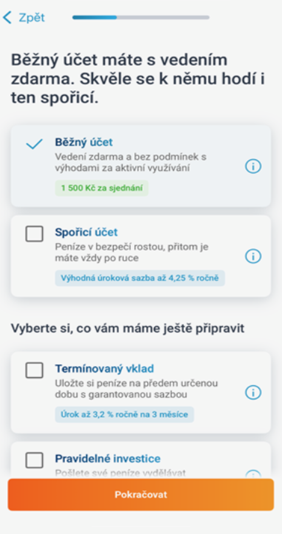
-
Choose a bank with which you have a banking identity. You will be redirected to the
login page where you will confirm the submission of your details.
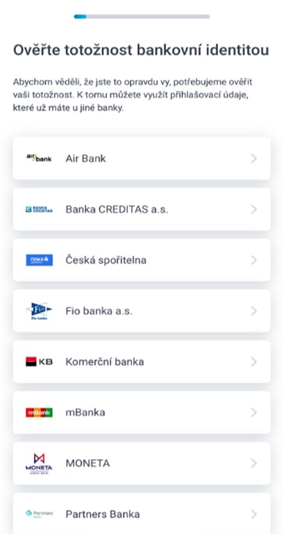
-
Once you have submitted your details, we will redirect you back to us.
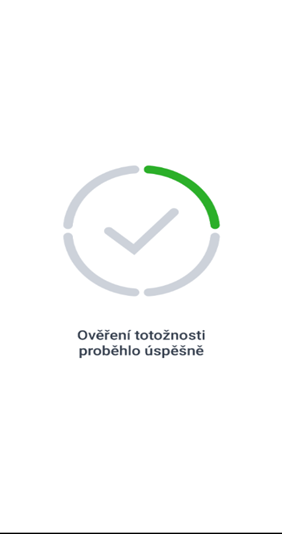
-
Check and complete your details.
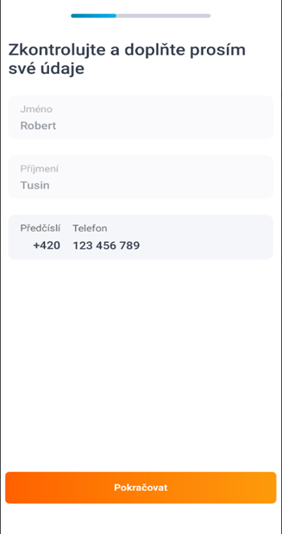
-
Enter the email that will serve as your username in CSOB Identity.
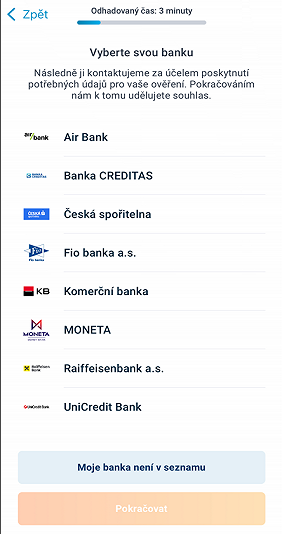
-
In the next step, you will receive information about reserving your account number, then choose
a payment card and activate Skip Pay if necessary.
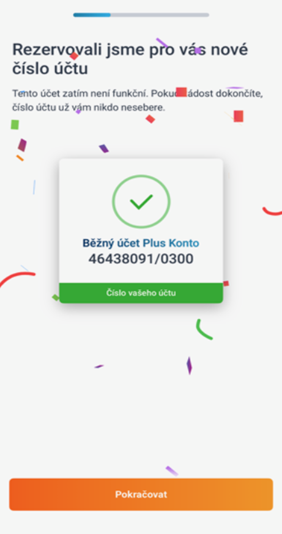
Arranging ČSOB Identity in ČSOB Smart, including activation of the Smart Key
Step 2: Completion of
CSOB Identity activation
-
Check that all the points in the declaration are valid and click "Pokračovat".
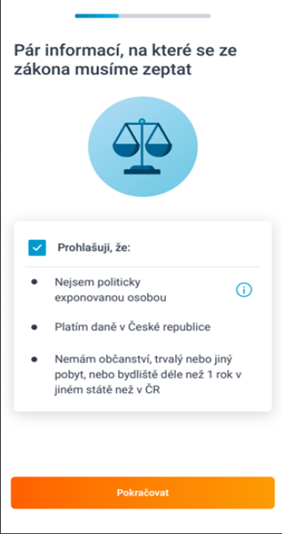
-
Select the source of income, and select "Pokračovat".
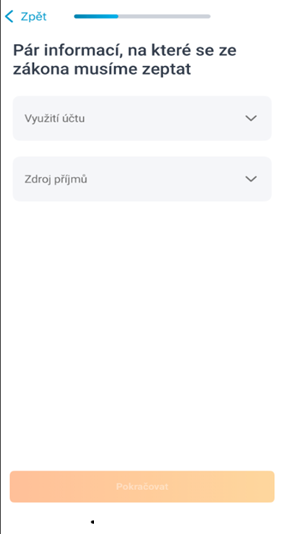
-
Review the pre-contract information we have also emailed to you.
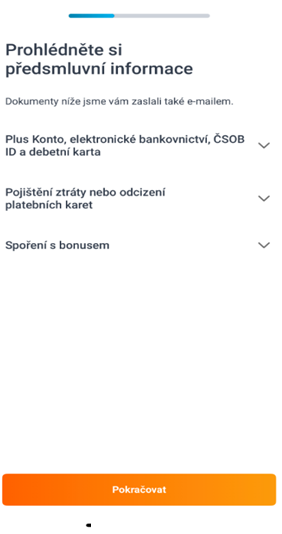
-
Once you have read and agreed to the contents of the documents, select "Pokračovat".
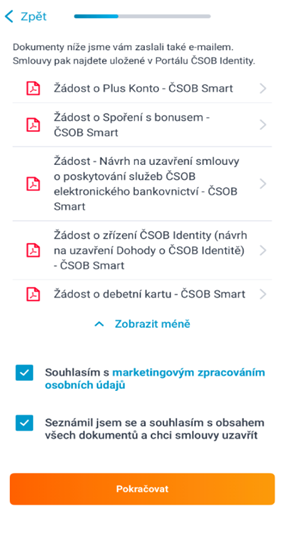
-
The contracts have been signed successfully.
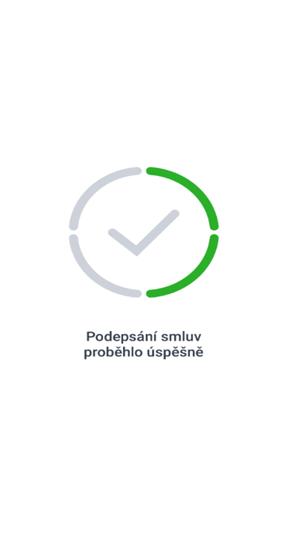
-
The email address you entered in the previous steps will serve as your username for CSOB
Identity.
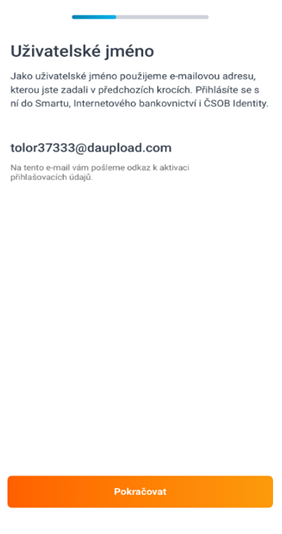
-
Set a password, which you repeat in the next step, and click "Vytvořit heslo".
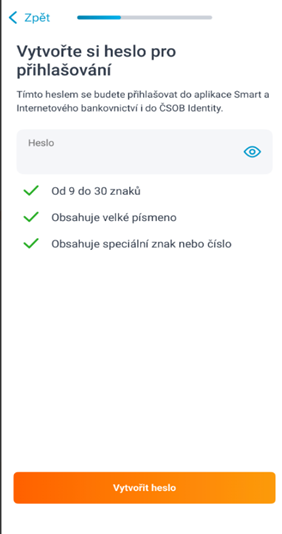
-
Click on the link that we have sent to your email.
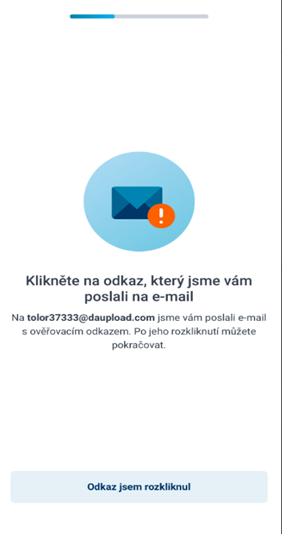
Arranging ČSOB Identity in ČSOB Smart, including activation of the Smart Key
Step 3: Completion of
CSOB Smart Key activation
TIP: In order to use CSOB Smart to its full potential, it is a good idea to have a CSOB Smart Key, which you will use to confirm, for example, payments.
-
Download the ČSOB Smart Key from the app store.
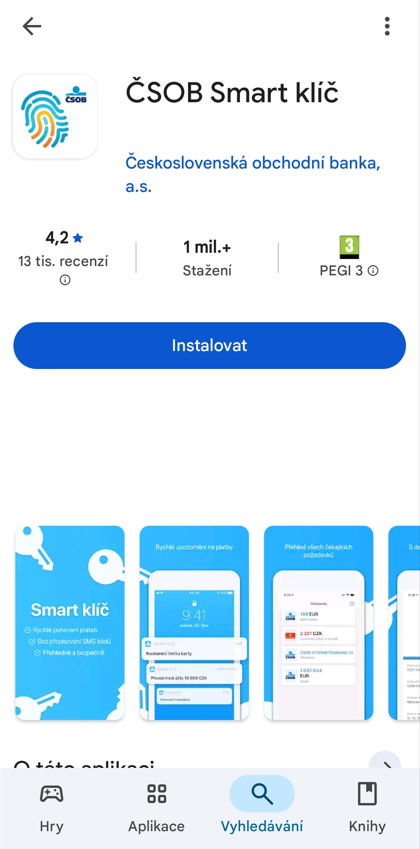
-
After downloading, return to CSOB Smart.

-
Connection verification.
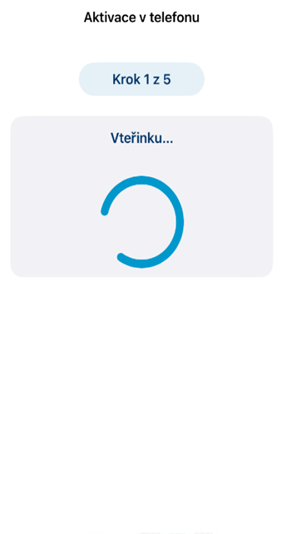
-
Enter the password for CSOB Identity that you chose a moment ago.
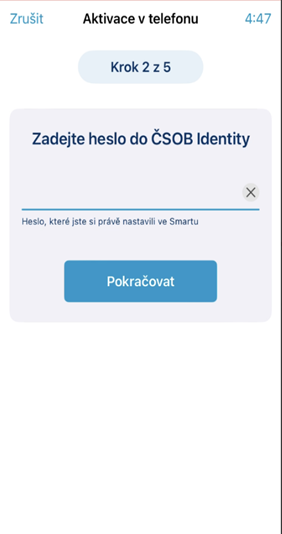
-
Verification that everything matches.
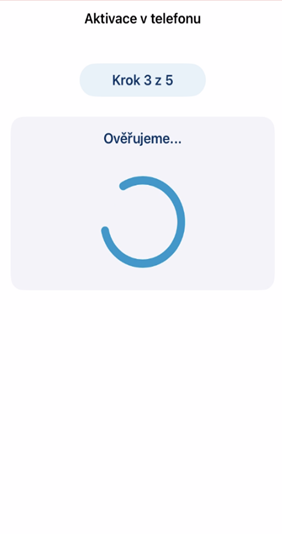
-
If you want to continue, select "OK".

-
Everything is OK.
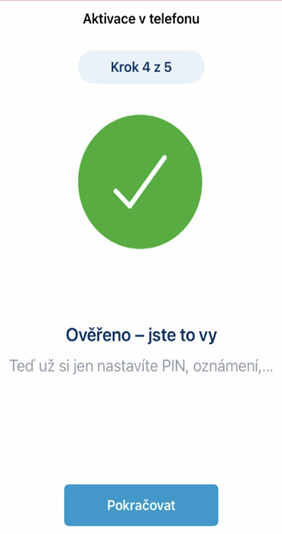
-
Now all you need to do is set your PIN for the app, which you will repeat in the next
step.
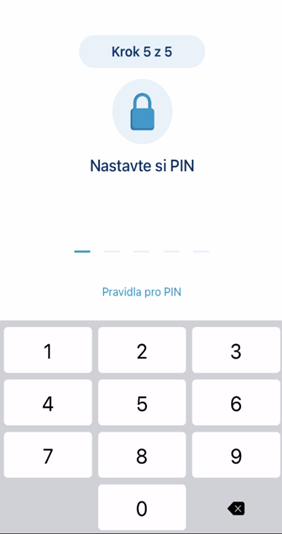
-
You can set the notification.
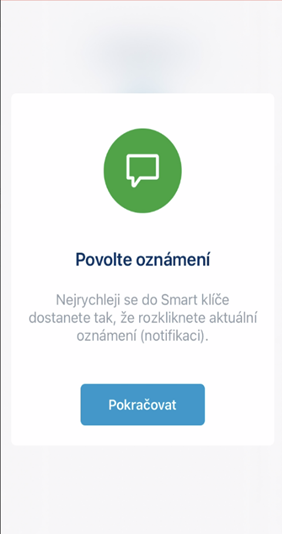
-
And that's it, the Smart Key is ready to use.
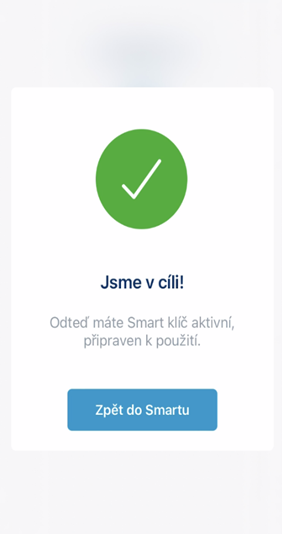

Login Using QR Code
TIP: There is no need to type your username and password manually. All you need is an active Smart Key.
-
Go to www.csob.cz, click on the orange "Login" button in the top right corner and select
"Identity Management".

-
Do not enter anything on the login page.

-
Open ČSOB Smart Key and click on the QR code icon at the bottom right.

-
Point the camera to the QR code and wait for it to load.

-
Click on "Confirm" to confirm your login, and authenticate it using biometrics or your PIN.
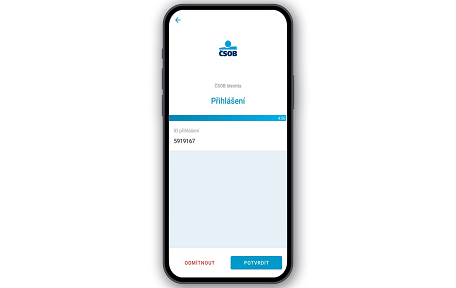
-
The phone will display a confirmation screen.
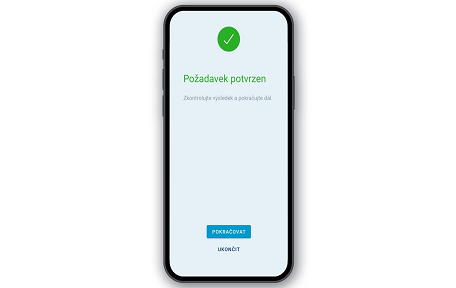
-
Done – you are logged in.
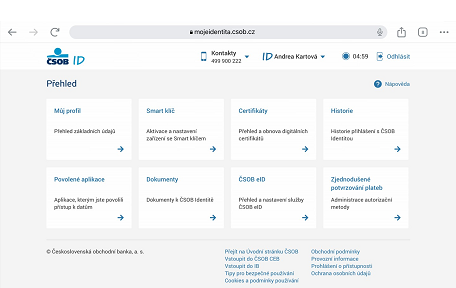
Change ČSOB Identity Username
-
Go to www.csob.cz, click on the orange "Login" button in the top right corner and select
"Identity Management".

-
Log in to ČSOB Identity Portal with your username and password.

-
Confirm your login with your Smart Key or SMS Key.
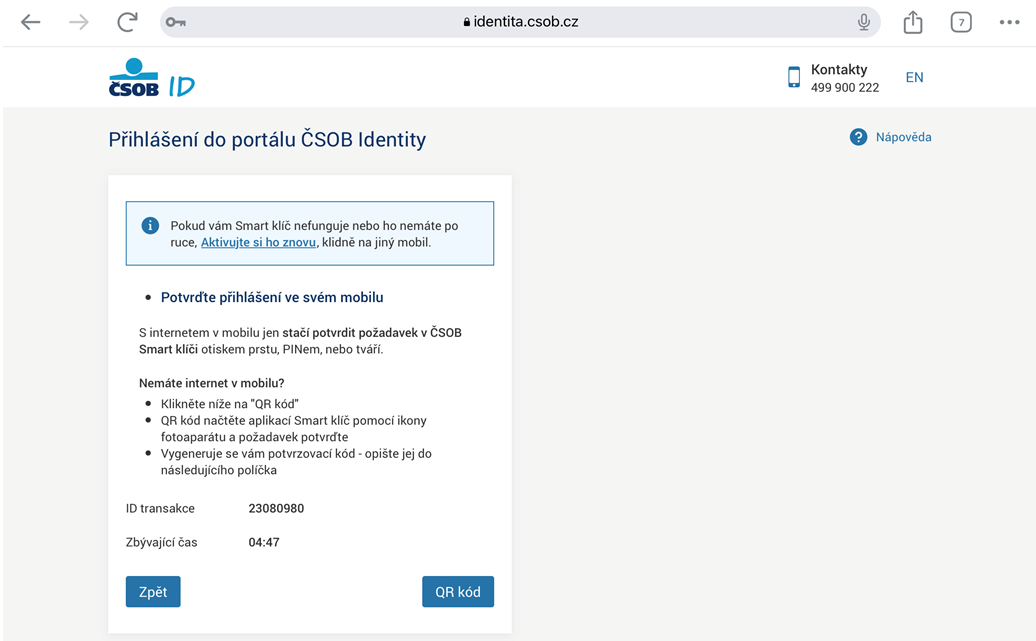
-
Select the "My profile" tile.
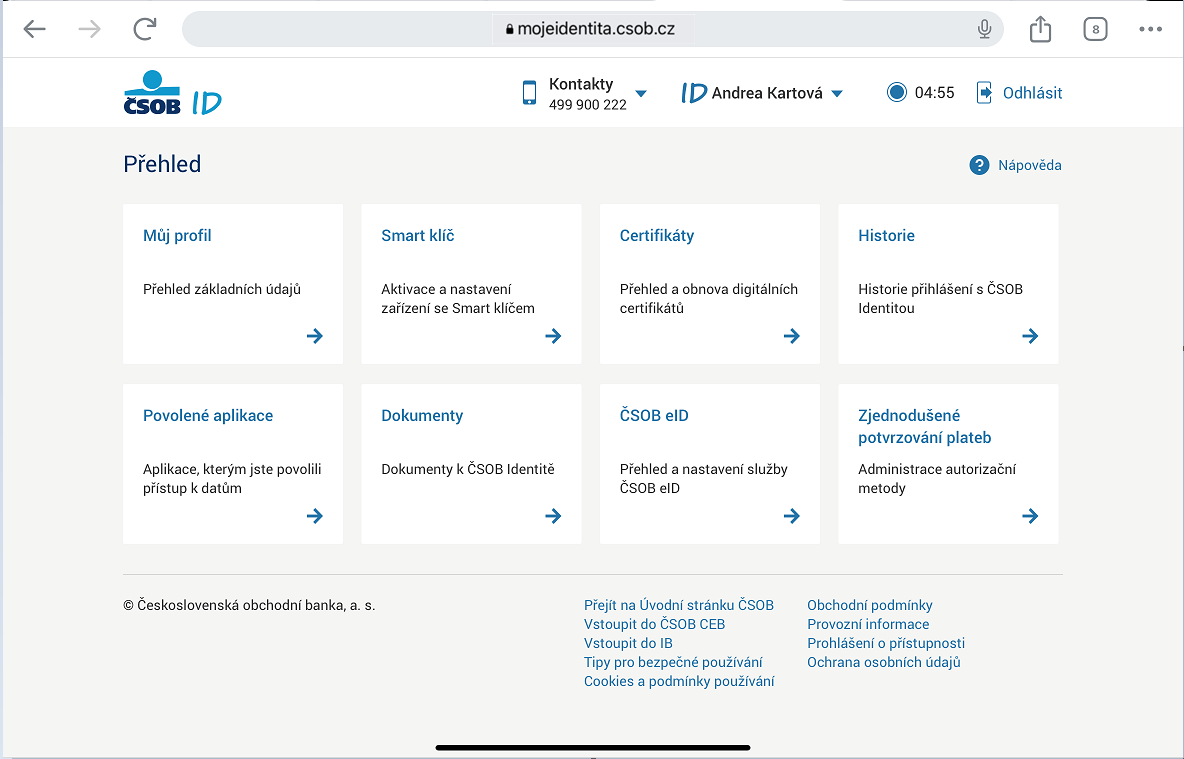
-
Next to your username, select "Change".
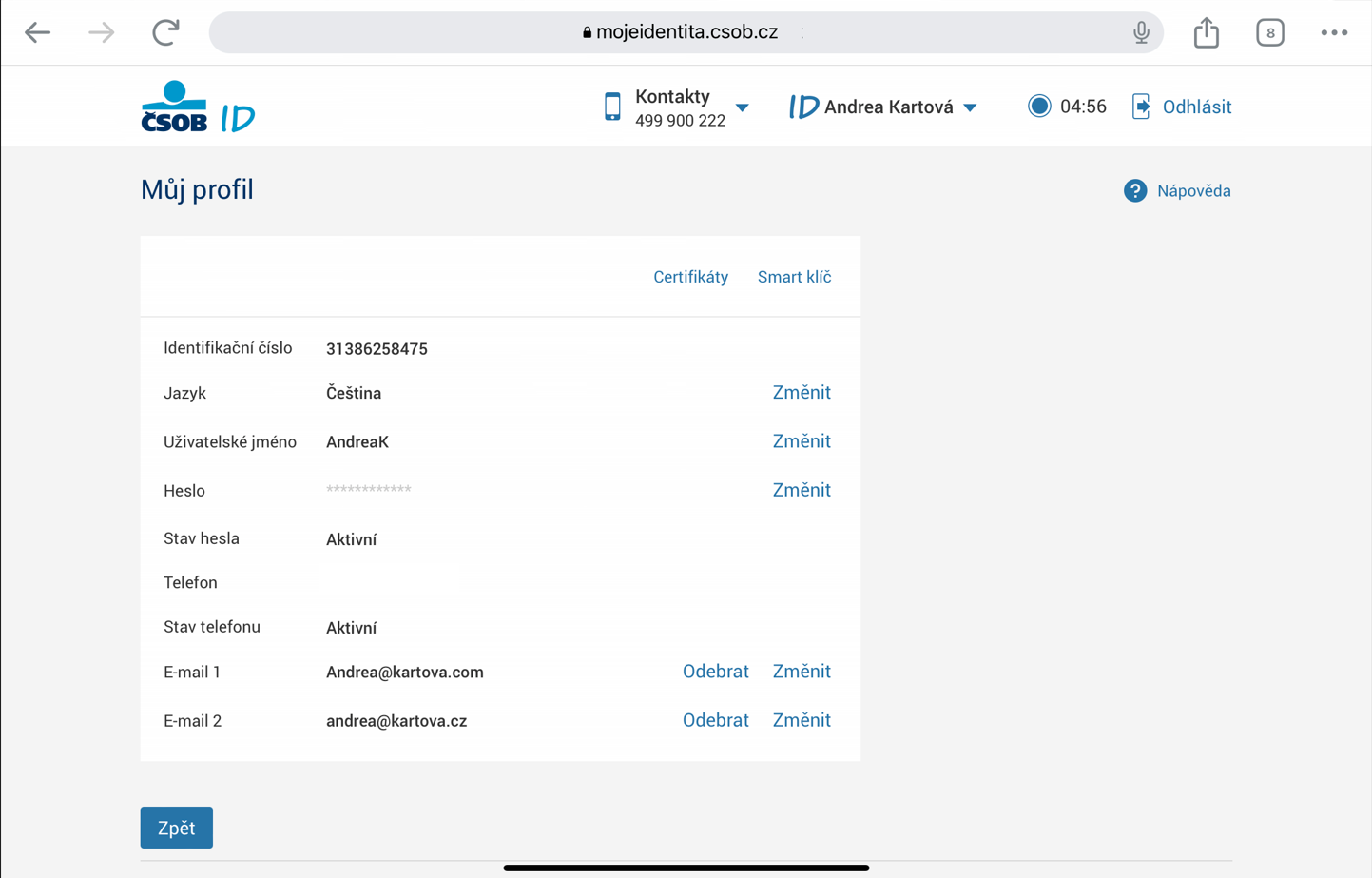
-
You will see your existing username.
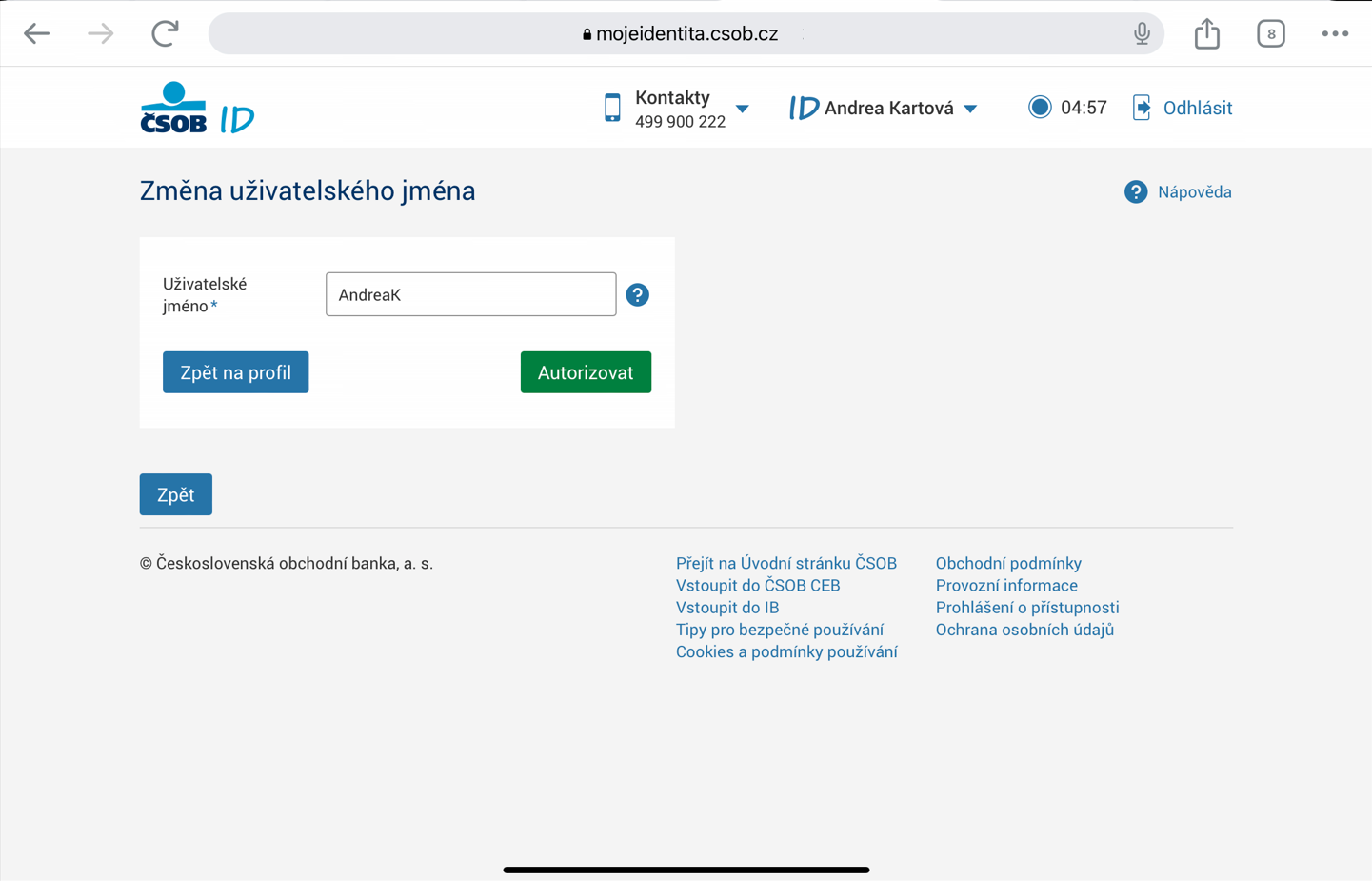
-
Enter your new username and then click "Authorize". If your username is used by someone else, we
will suggest alternatives.
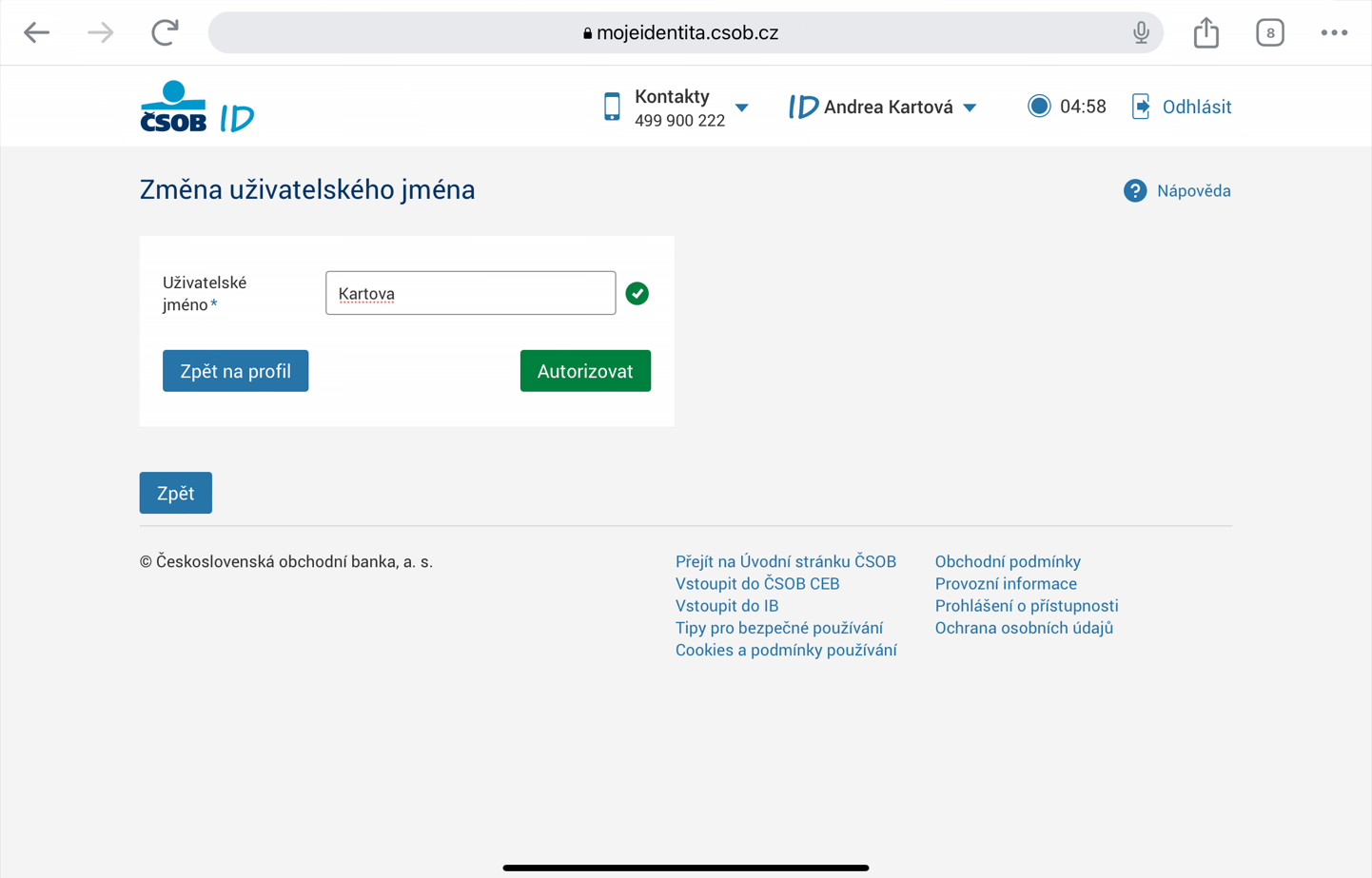
-
Confirm the change with your Smart Key or SMS Key.
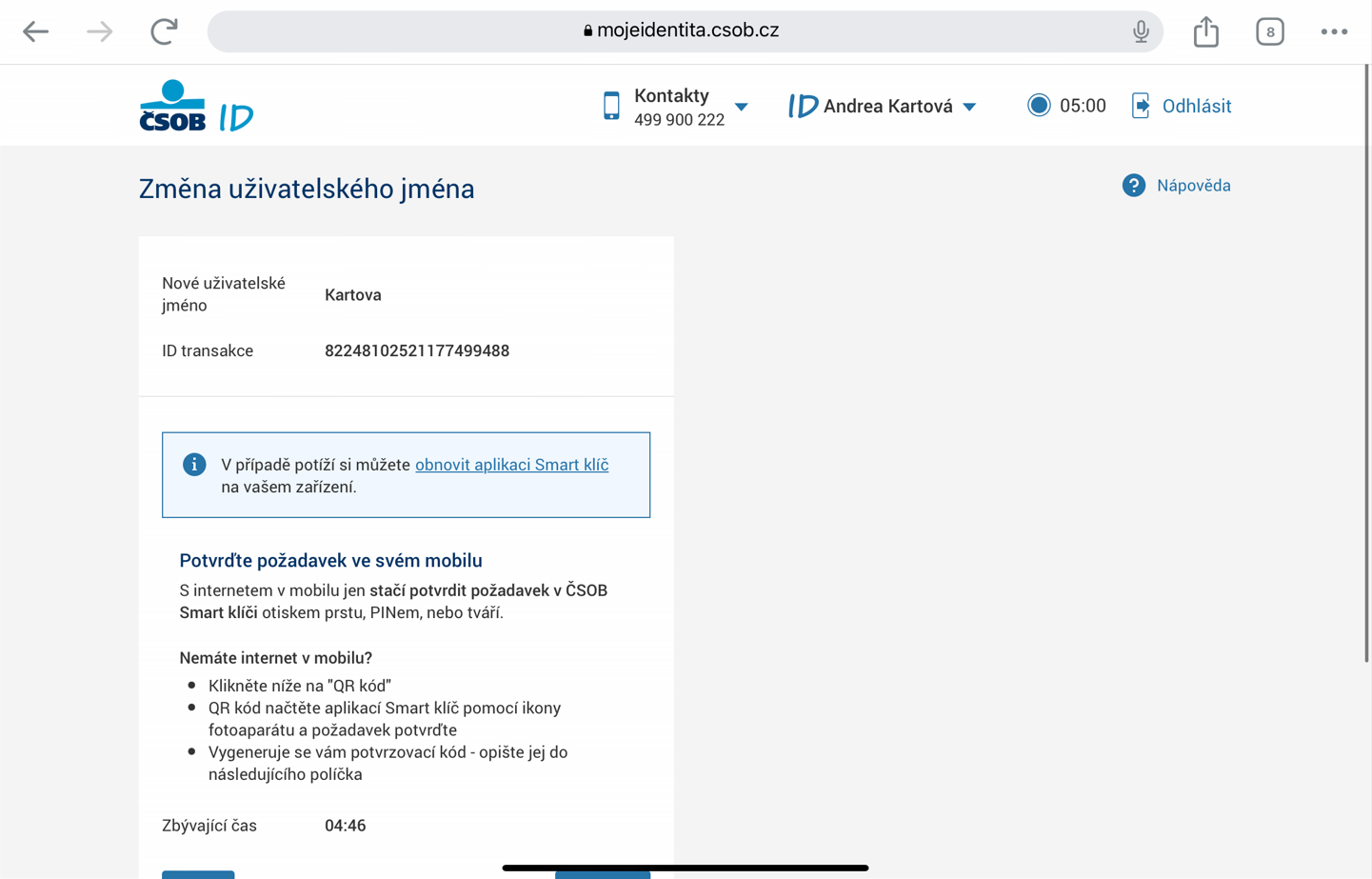
-
And everything is done. We will send you a confirmation by email.
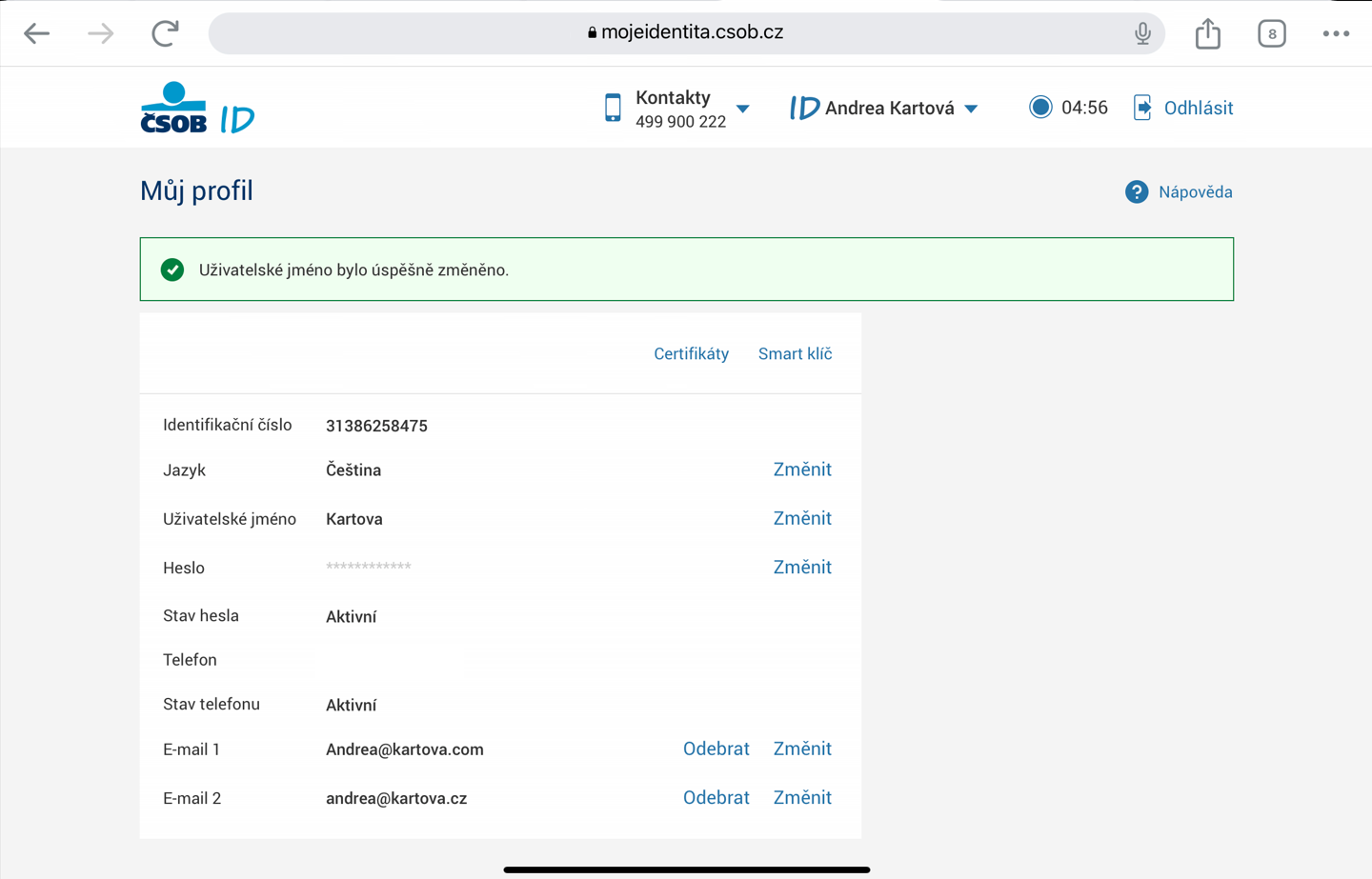
Change of Email Address Associated with ČSOB Identity
TIP: Keep track of your ČSOB Identity: Set up one or two email addresses to which you will receive notifications.
-
Go to www.csob.cz, click on the orange "Login" button in the top right corner and select
"Identity Management".

-
Log in to ČSOB Identity Portal with your username and password.

-
Confirm your login with your Smart Key or SMS Key.
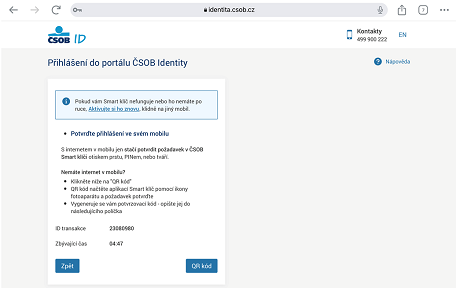
-
Select the "My profile" tile.
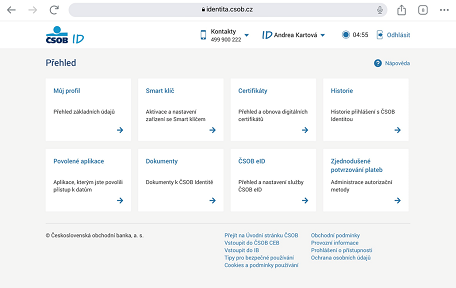
-
Next to your email address, select "Change". Alternatively, if you want to add a second email,
tap "Add".
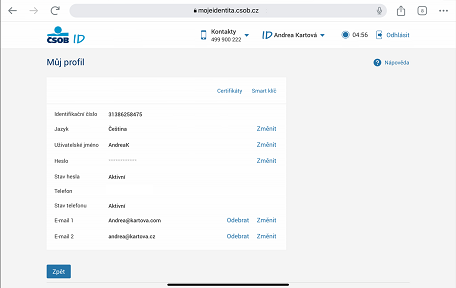
-
Change or add a new email address.
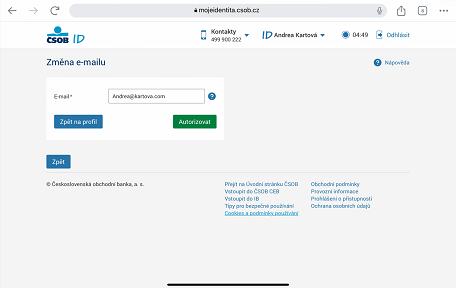
-
Then click on "Authorize".
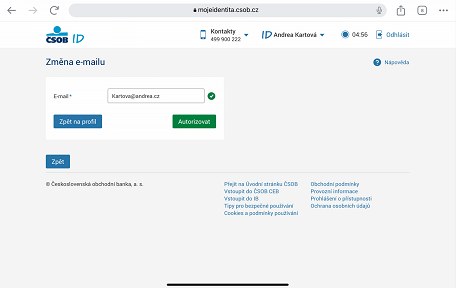
-
Confirm with Smart Key or SMS Key.
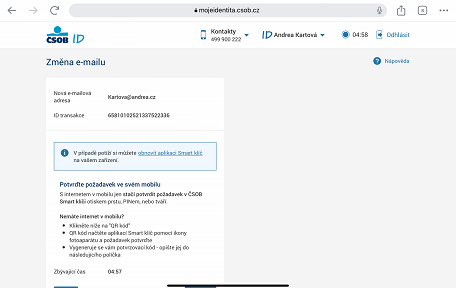
-
And everything is done. We will send you a confirmation by email.
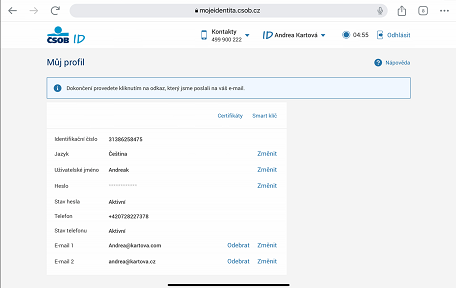
Enable/Disable ČSOB eID
TIP: ČSOB eID serves as your digital ID in the online world. Discover its potential.
-
Go to www.csob.cz, click on the orange "Login" button in the top right corner and select
"Identity Management".

-
Log in to ČSOB Identity Portal with your username and password.

-
Confirm your login with your Smart Key or SMS Key.
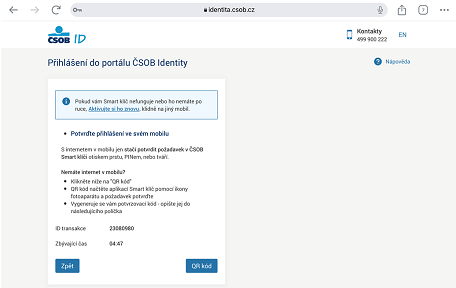
-
Select the "ČSOB eID" tile.
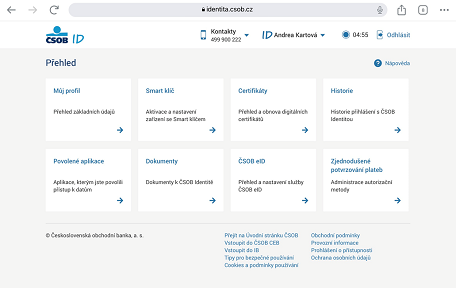
-
Click on "Enable ČSOB eID".
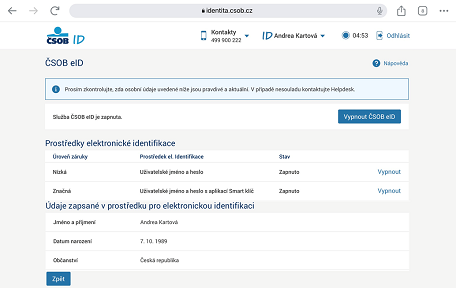
-
Do the same if you want to disable ČSOB eID (using the “Disable ČSOB eID” button).
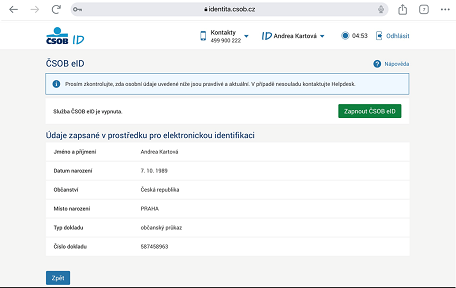
Login via Bank Identity (Bank ID)
TIP: Try out how banking identity login works. In the Bank ID Demo, you will see how it works, without worrying about clicking somewhere you should not.
-
On the Bank ID DEMO website https://demo.bankid.cz/?back=true select Log in via Bank ID.
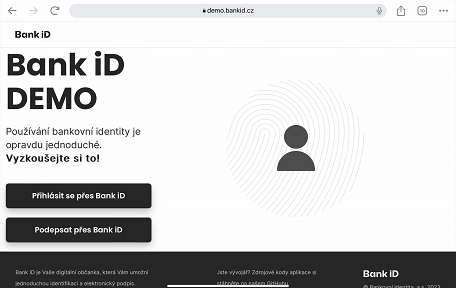
-
Select your bank, i.e. ČSOB.
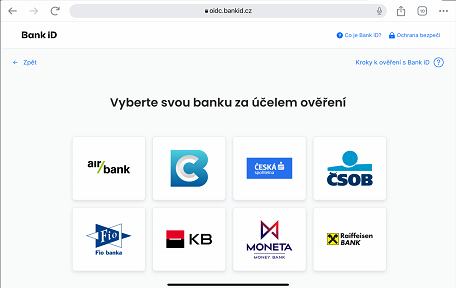
-
Log in to ČSOB Identity Portal with your username and password..
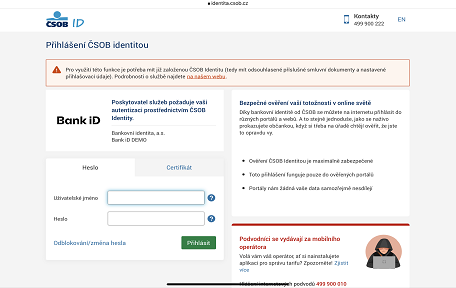
-
Confirm your login with your Smart Key or SMS Key.
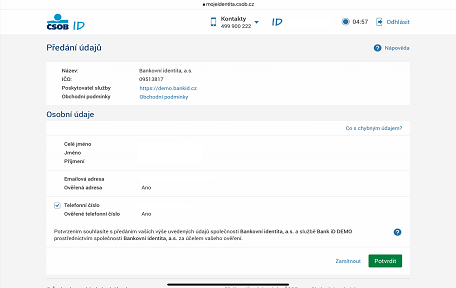
-
Check your details to be shared with third parties and click "Confirm" to continue.
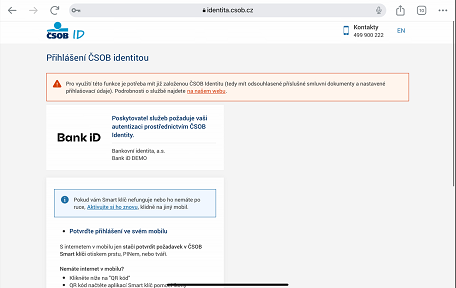
-
Done, you are logged in.
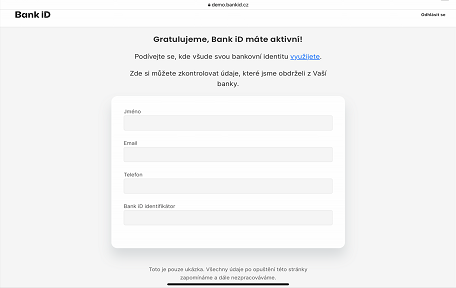
ČSOB Identity Login Check
Remember when and where you have logged in using ČSOB Identity, so that you can keep track of things and know that everything is in order.
-
Go to www.csob.cz, click on the orange "Login" button in the top right corner and select
"Identity Management".

-
Log in to ČSOB Identity Portal with your username and password.

-
Confirm login with your Smart Key or SMS Key.

-
Select the "History" tile.
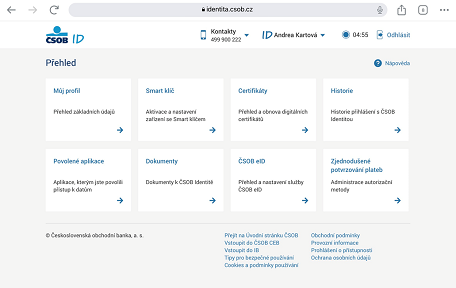
-
On the “Login” tab, you will see all your previous logins using ČSOB Identity, for example to the ČSOB
Smart mobile app or logins to third-party services using your bank identity.
There are search filters to help you if you are looking for something specific. E.g.: “Login via: Bank Identity” and “Application name: Citizen’s Identity”. Then click on “Search”.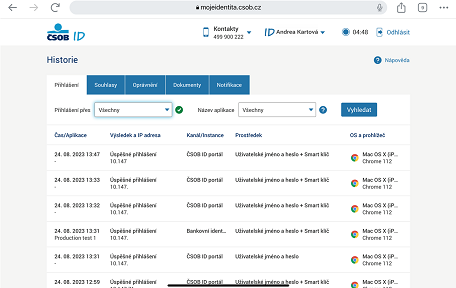
Granted Consents and Revocation of Permanent Consents
TIP: You can check all your consents granted to third parties in the ČSOB Identity Portal.
-
Go to www.csob.cz, click on the orange "Login" button in the top right corner and select
"Identity Management".

-
Log in to ČSOB Identity Portal with your username and password.

-
Confirm login with your Smart Key or SMS Key.
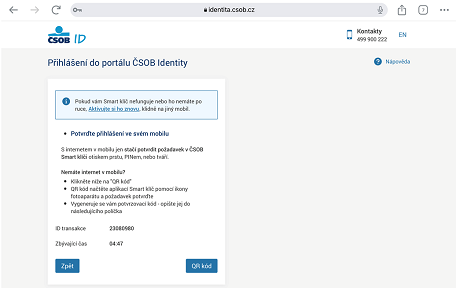
-
Select the "History" tile.
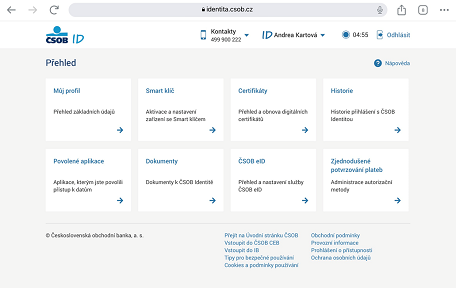
-
On the "Consents" tab, you will see all your one-time and permanent consents. You can revoke the
permanent ones.
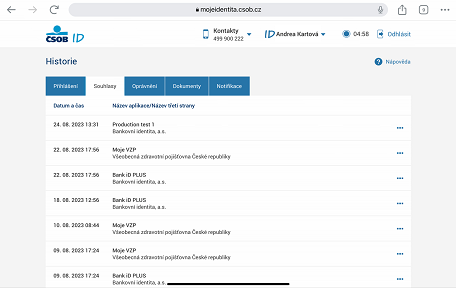
-
Select the three dots to the right of the specific permanent consent.
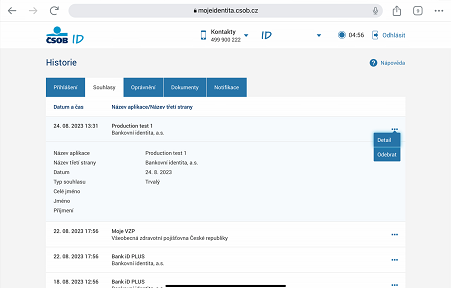
-
Select "Revoke".
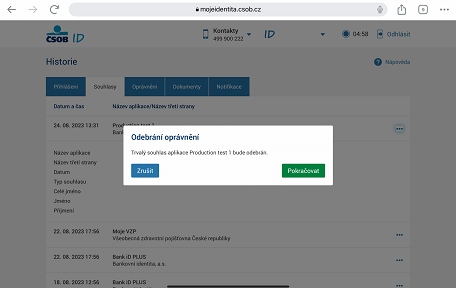
-
Done, your consent is revoked.
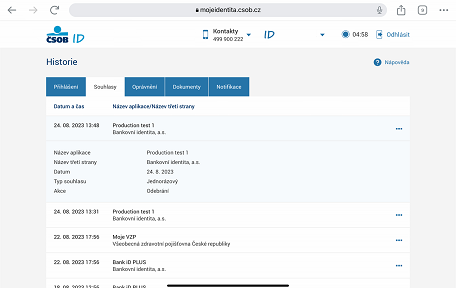
FAQ
What should I do if I don't remember my CSOB Identity login details?
If you have forgotten your Username, the fastest way to find it is in ČSOB Smart.
Log in and click on our logo on the top left. At the bottom of the page, you will see your username in the last row of “ČSOB Identity”. Or you can find it using the video tutorial "I don't remember my username" under the "Internet banking" tab.
If you have forgotten your password, you can reset or change it by clicking "Having trouble logging in?" and "Password". For more information, see the video tutorial "I don't remember my password" under the "Internet banking" tab.
