Internet banking
Internet banking

First Internet Banking Login
- Go to www.csob.cz, click on the orange "Electronic Banking" button in the top right corner and select "Internet Banking".

- In "Username" enter your identification number, which you will find on your Agreement on ČSOB Identity. It is in your email or a printout handed over at our branch.
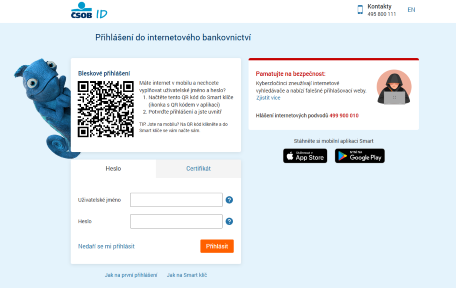
- We sent you the password via SMS. Copy it and click Log in.
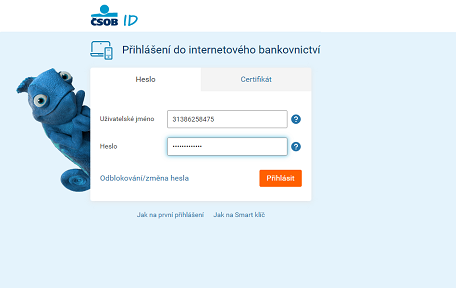
- Enter the verification code that we will send as an SMS to your phone.
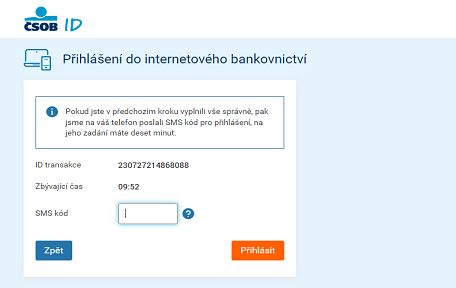
- Now create new login details – username and password, i.e. your ČSOB Identity. Also enter your email address.
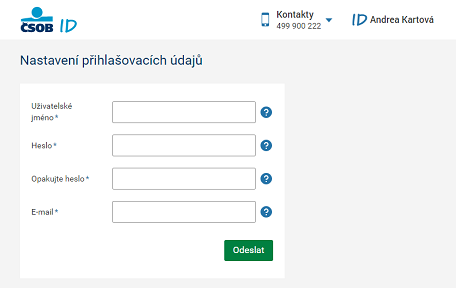
- On the next screen check all the details.
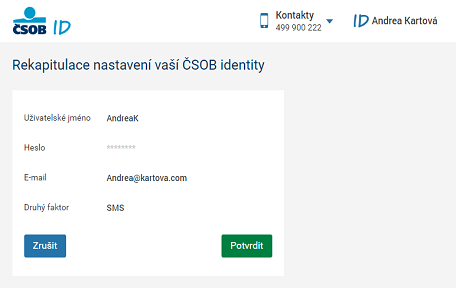
- Open your email inbox, where we will send you a verification link. Click on it.
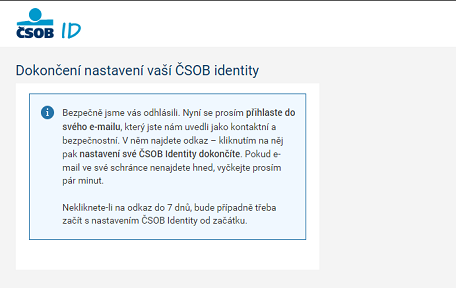
- All done. Log in to Internet Banking with your username and password.
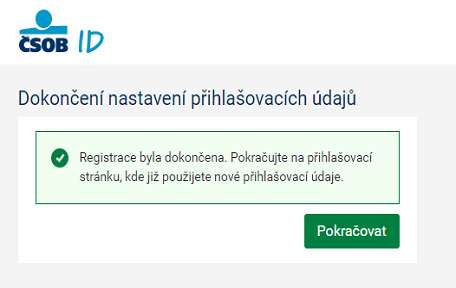
How to Log In
- Go to www.csob.cz, click on the orange "Electronic Banking" button in the top right corner and select "Internet Banking".
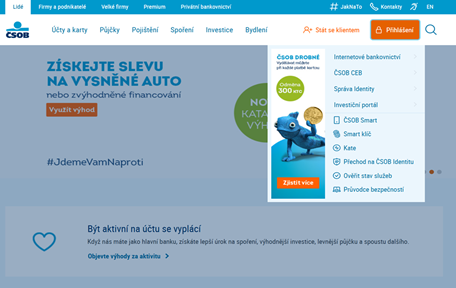
- Log in to Internet Banking with your username and password.
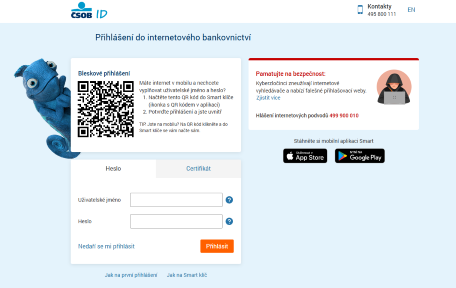
- Confirm login using Smart Key or SMS Key.
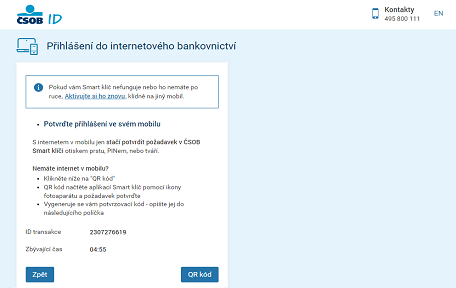
- After logging in, you will see the homepage with all your products clearly arranged. There is a navigation menu on the left.
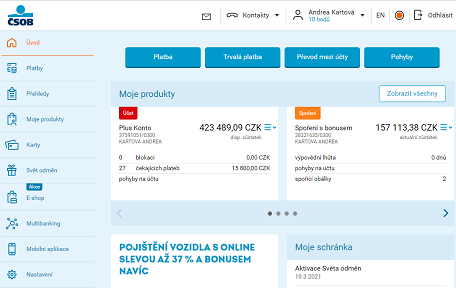
- Once you are finished, be sure to sign out using the button in the upper right corner. If you forget, we will log you out automatically after a few minutes.
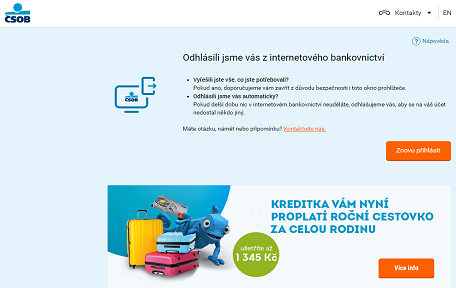
Login Using QR Code
TIP: There is no need to type your username and password manually. All you need is an active Smart Key.
- Go to www.csob.cz, click on the orange "Electronic Banking" button in the top right corner and select "Internet Banking".
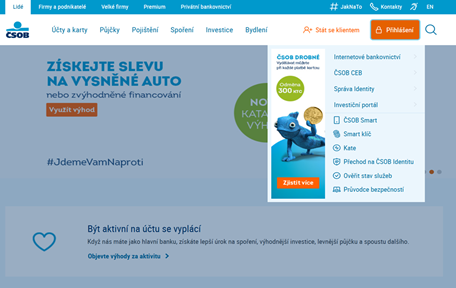
- Do not enter anything on the login page, just scroll down to QR code.
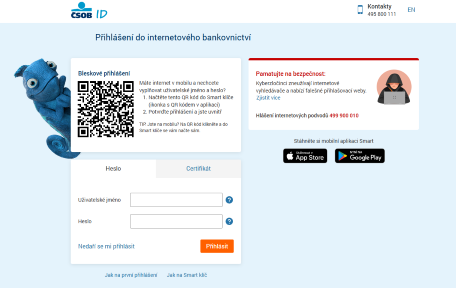
- Open ČSOB Smart Key and click on the camera icon.
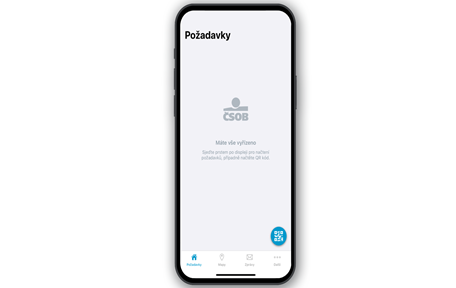
- Point the camera to the QR code and wait for it to load.
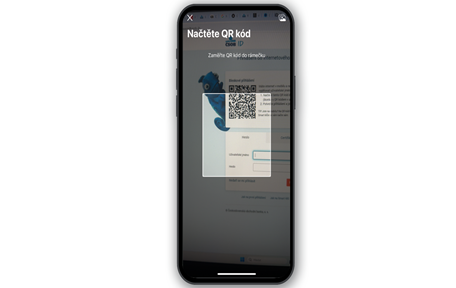
- Click on "Confirm" to confirm your login, and authenticate it using biometrics or your PIN.
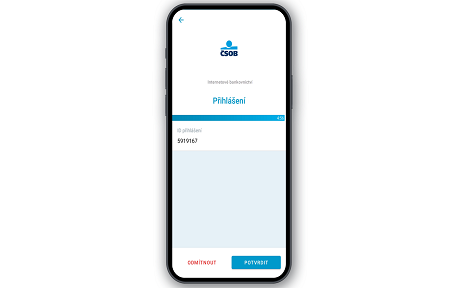
- The phone will display a confirmation screen.
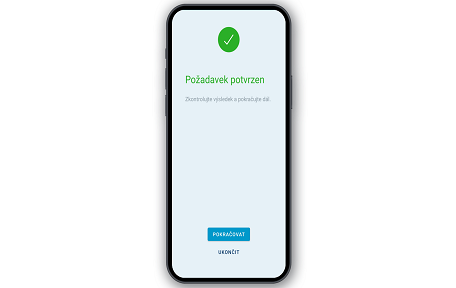
- Done – you are logged in.
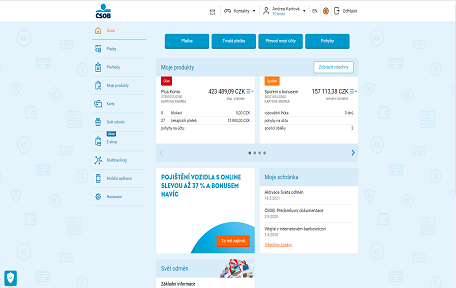
Unlock/Change Password
- Go to www.csob.cz, click on the orange "Electronic Banking" button in the top right corner and select "Internet Banking".
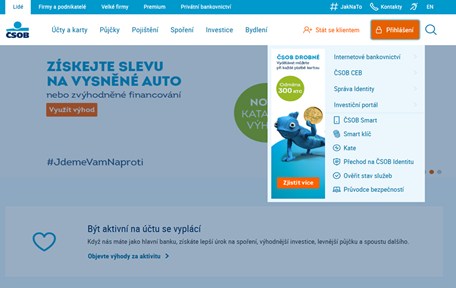
- On the login page, click on "Unlock/change password".
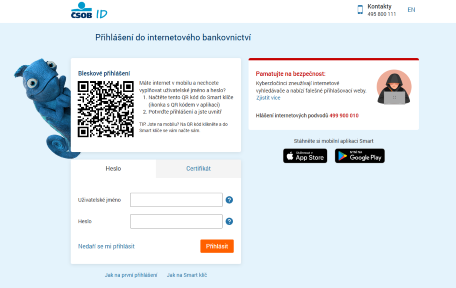
- Enter your username and click on the green "Continue" button.
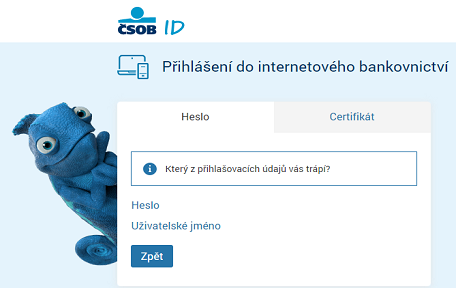
- Enter the verification code sent by email and confirm using the green button.
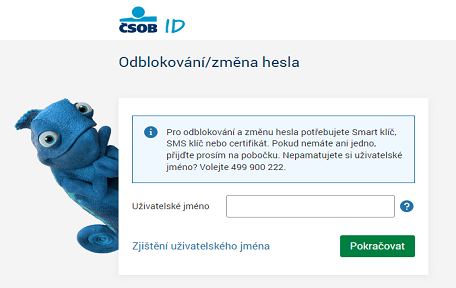
- Set your new password.

- Confirm the request with Smart Key or SMS code.
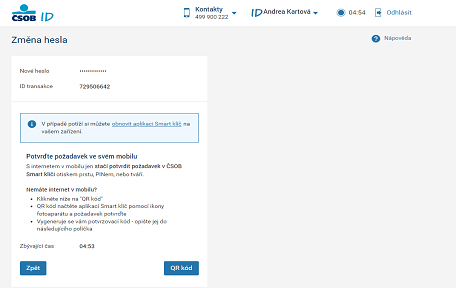
- Done, you’ve set up a new password.
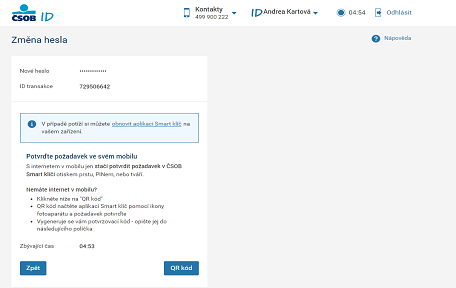
Manage Login Details
- Go to www.csob.cz, click on the orange "Electronic Banking" button in the top right corner and select "Internet Banking".
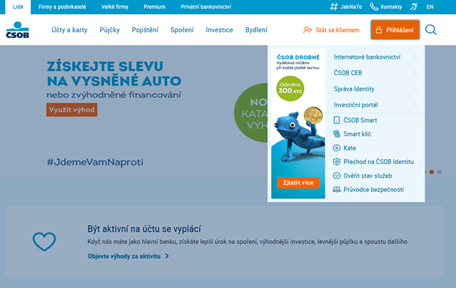
- Log in with your username and password.
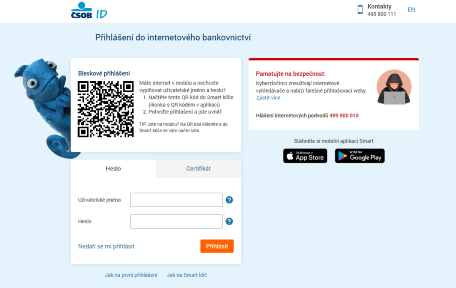
- Confirm login using Smart Key or SMS Key.
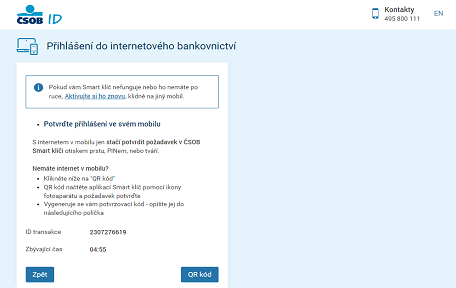
- On the main page, click on your name in the header and select "My profile".
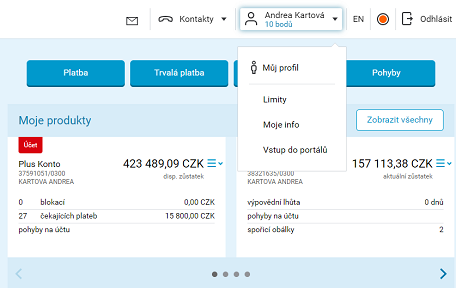
- Under ČSOB Identity you can change and manage your ČSOB Identity, login details or activate your ČSOB Smart Key.
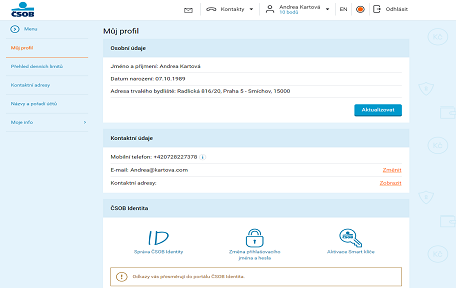
Text instructions
Where can I find statements or receipts?
You can find the statements in the left bar under "Overview" and then select "Statements". You can find your receipts in the "Activity" section of the account. All statements are also available in our ČSOB Smart mobile app.
My investment/pension/mortgage portal isn't opening. Instead, I get a message about pop-ups.
In order for us to redirect you, you must have pop-ups enabled in your web browser.
Edge:
Click on the three horizontal dots in the top right-hand corner and select "Settings". In the left menu, select "b>Permissions for cookies and websites“. In the list, select "All permissions“ and click on "Automatically open windows and redirects“. In the "Enable" section, click the "Add" button and type [*.]csob.cz in the text box.
Chrome:
Click on the three vertical dots in the top right-hand corner and select "Settings" and select "Privacy and Security" from the left menu. Select "Site Settings" and click on "Pop-ups and Redirects". In the "Allow pop-ups and redirects" section, click the "Add" button and type [*.]csob.cz in the text box.
FAQ
What can I find in my On-line banking?
Take advantage of our help section and select the topic you are interested in from the left menu.
What limits are set for payments in On-line banking?
If you pay in On-line banking, your payment limit will be reduced in Smart. More on payment limits.
Some payments do not count towards the limits. For example, transferring between your own accounts, paying off a credit card or transferring from a savings account to a current account.
I can't log in to my On-line banking. I didn't get the SMS code/request for the Smart Key.
Make sure you entered the correct login details.
- Username – You can find it in the Smart app. After logging in, click on your name in the top left. Your profile will open, where you will find, among other things, your "ČSOB ID/Username". You can also ask virtual assistant Kate for a username.
- Password – It must contain 9 - 30 characters. It must contains upper and lower case letters and numbers. If you forget it, you can reset it using the video tutorial "Unlock or change your password" under the "On-line banking" tab.
I get an error, a white page or a spinning wheel, etc.
- Clear the cache in your web browser.
- If that doesn't work, try logging in on a different browser or computer.
- Check your antivirus software, it may be blocking your connection.
- Make sure your computer does not have an outdated operating system and internet browser.
- Restart the computer from which you are logging in. Switch the internet modem/router off and on.
How do I log in with my bank identity?
Login data for ČSOB Identity are the same as for On-line banking.
